Class Of 1970
Palo Alto High School
Help Uploading Photos
- If you wish to add a photo, first click on the picture icon (3), then browse (4) your device for the desired photo and upload (5) to your response. The photo will be inserted into your response. Each photo must be uploaded individually. Sorry, but we are not able to paste photos.
-
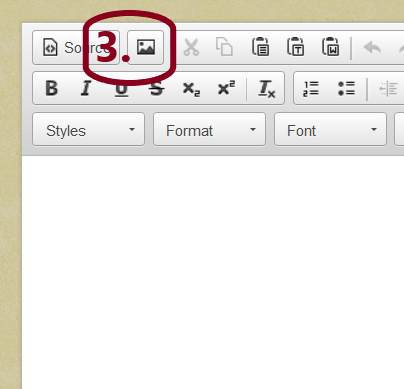
.png)
- You can make changes IF desired by double clicking on your photo (6) and doing one or more of the following:
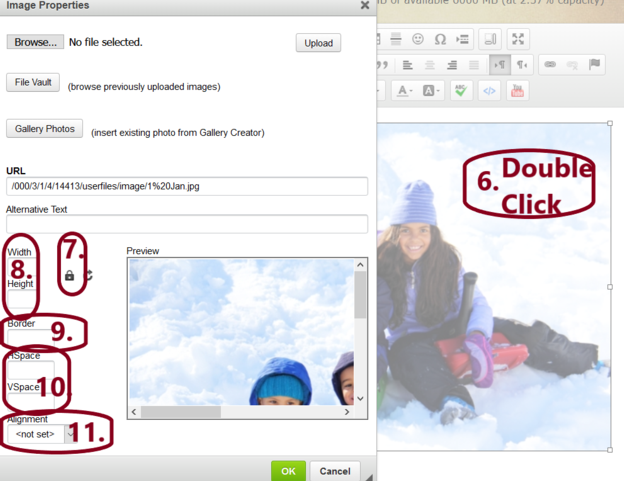
(7) Be sure the lock is closed before doing any resizing. This will maintain the correct aspect ratio. (If you find the lock was not sent, cancel the modifications and double click the photo again.)
(8) Resize by changing the width or height. Try a width of around 350 (+or-) for starters. Press okay to see the results, and double click photo again to make more changes.
(9) Add a border by defining a numerical width (1, 2, 3, etc.)
(10) Add horizontal space (HSpace) or vertical (VSpace) by entering a numerical value.
(11) Change between left, right or not specified placement. This allows you to put photos side by side (one defined left and the other right).
- You can always come back and edit (or delete) your post and/or photo. The option to do so will be in the green band above your post.